2 min.
New functionality that allows operators to assign requests to themselves
Added: March 11, 2024
Updated: November 18, 2024
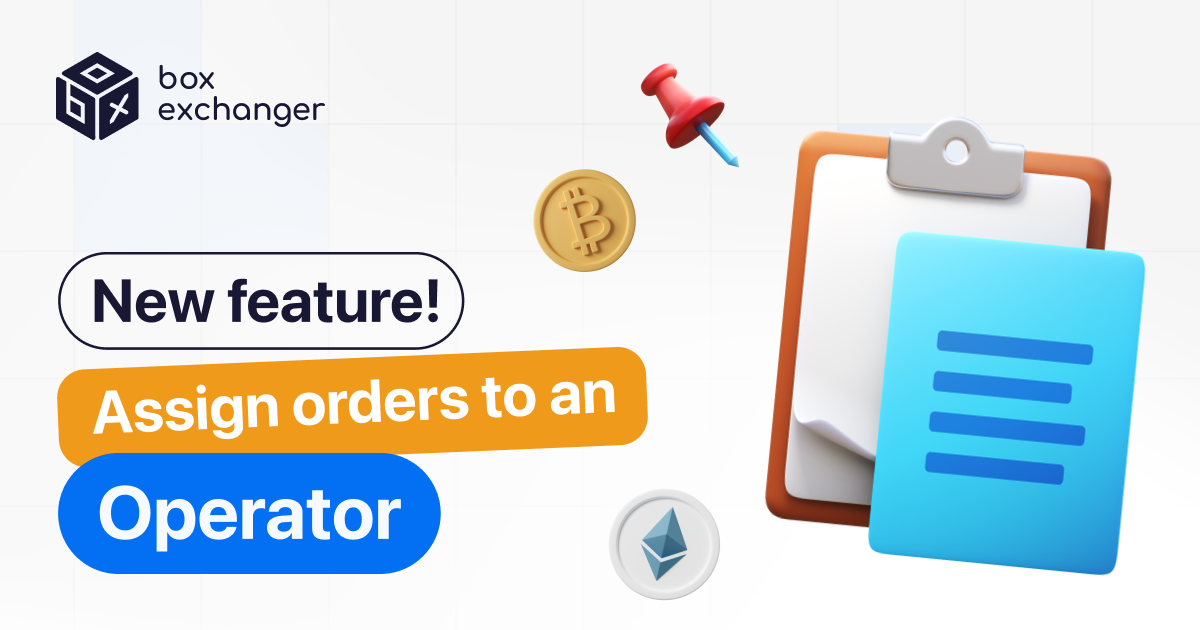
Dear friends!
We are pleased to announce that we have added functionality that allows operators to assign requests to themselves. This will greatly simplify the work of operators and reduce the probability of losing requests. We have also improved internal comments for operators and administrators of the exchange service.
In addition, we've added commands to find your own and unassigned applications:
/me - my submissions (behind me)
/unassigned - unassigned applications
Instructions for internal comments
The functionality allows you to leave internal comments that will be displayed for administrators in the admin panel in the application details.
- To add such a comment, click "Add Comment" and then enter the text and click "Ok".
- Internal comments will appear in a separate block above the status history block.
- In order to delete a comment, you should click on the "Delete" icon in the comment block.
Instruction on the updated functionality of working with requests
- In the application details, you need to click on "Set me as manager" in order to secure the application.
- To change the status of an application, click on "Change status" and then select an available status from the list.
- After you change the status, the live application can move to one of the sections.
For an operator to be able to work on a request to which another operator is already assigned, you must click on "Release" in the details of the request. This will cancel the binding to the request. Then you should click on "Set me as manager". All operators can view requests to which they are not assigned. Operators can also filter their requests. To do this, enter /me in the search and all requests assigned to the operator in whose account you are authorised will be displayed.
Status Stories
The "Status history" field stores the history of status changes. The following information is displayed in each status box:
- Status Title.
- The type of user who has changed status. These can be:
a) "Admin change status" - the status has been changed by the administrator through the admin panel.
b) "User change status" - status changed by the client on the request page. For example, after clicking on the "I paid" button at the step of request payment.
c) "Merchant $name$" if the status has been changed by the automatic acceptance module.
3. the ID of the administrator who changed the status.
4. the IP of the administrator/client who changed the status.
5. Date and time of status change
Thank you for being with us!
We are always striving to improve our service for your comfort and convenience.
Sincerely, BoxExchanger team!
Also read
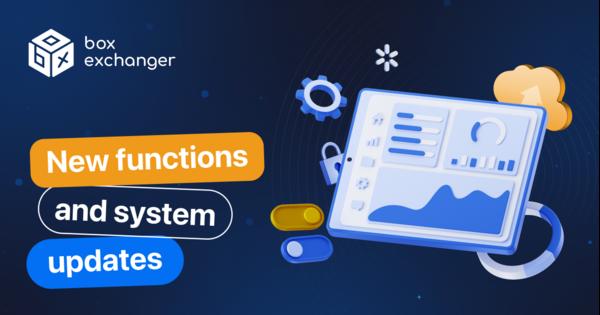
April 16, 2025
New functions and system updates
1. Added the ability to number applications in sequence. 2. Improvement of the Whitebit acceptance and payment modu...
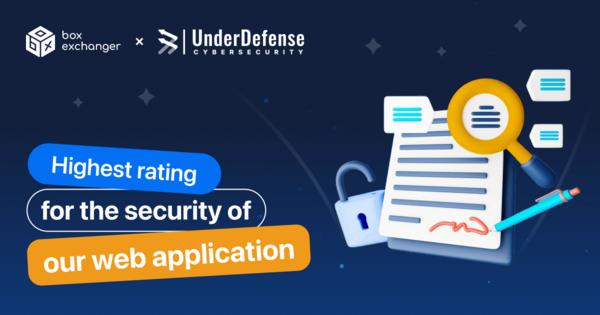
March 26, 2025
Successfully passed an audit from UnderDefense
We are pleased to announce that BoxExchanger has passed an independent security audit conducted by UnderDefense, wh...
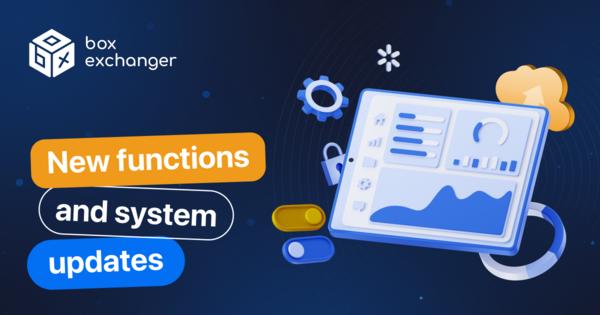
March 17, 2025
Latest system updates
Merchant By password - allows you to accept payment through the customer entering a password on the payment page. T...